To begin your journey, all you have to do is download any of our apps onto your IOS or Android device.
In order to start this process, GBG IDscan will invite you to our ‘AppCenter’ system which will enable you to download and start using our apps easily.
The emails will be sent from no-reply@mail.appcenter.ms
Below is an example of the email you will receive.
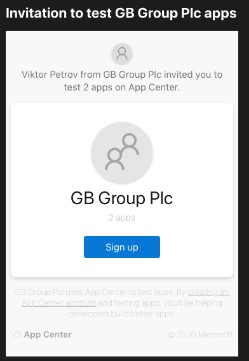
After you have received an invitation, all you have to do is simply follow the steps from your iOS, Android device or PC.
Setting up the app via a browser:
Click on the ‘Sign up’ button within the email you have been sent or go to App Center on a mobile browser or PC (if using a PC this works best using Firefox.):
This link can also be accessed from a browser on a PC and works best using Firefox.
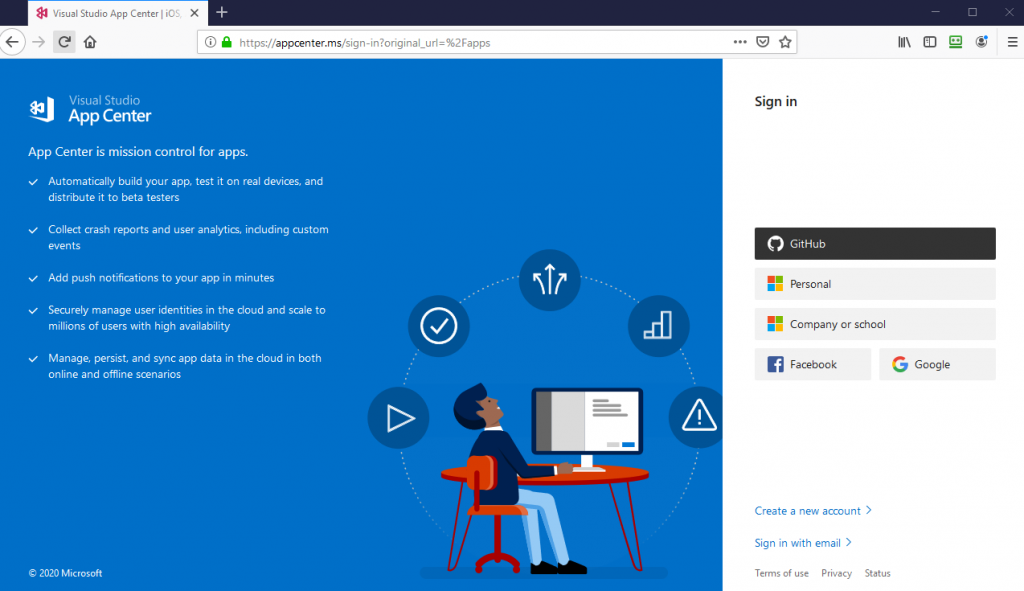
The App Center can be accessed using single sign on. You will be able you to create a free account using your own email account in order to start using our app.
Or
If you previously used our Hockey app please enter the same user credentials and click sign-in.
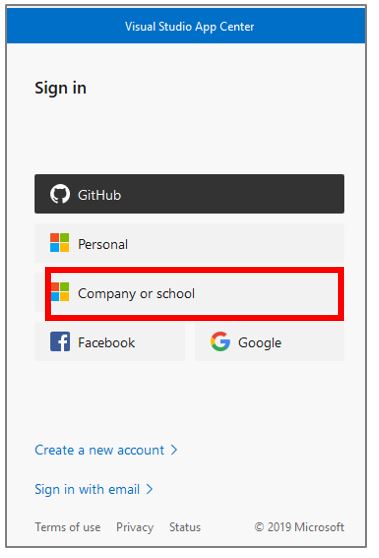
After setting up an account you can now login.
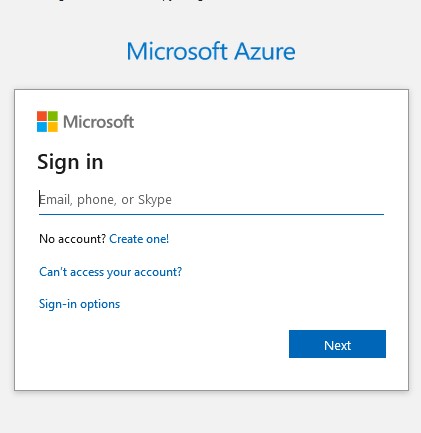
Once logged in you will see a list of your available apps and you will be available from download here.
Select either the Android or iOS depending on the device you have.
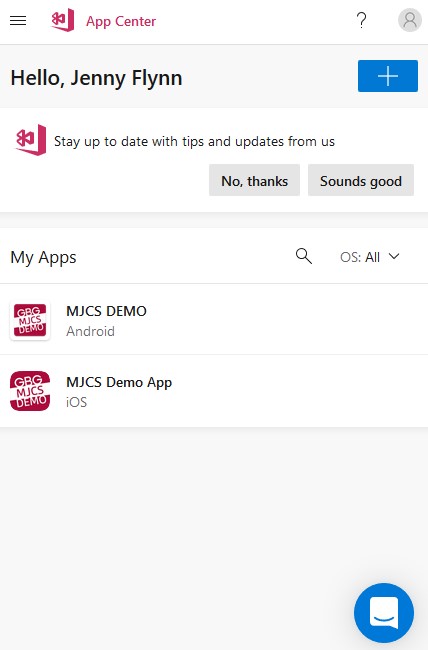
If the download doesn’t start you will need to trust the app as it is not from the play store/App store.
If you have created or logged in form a PC you will not be able to install the mobile app on your machine and will be shown the QR to download the app on to a mobile device.