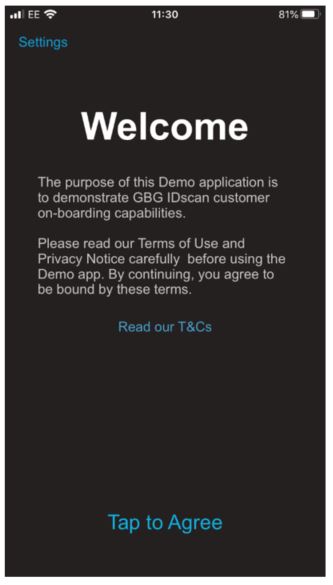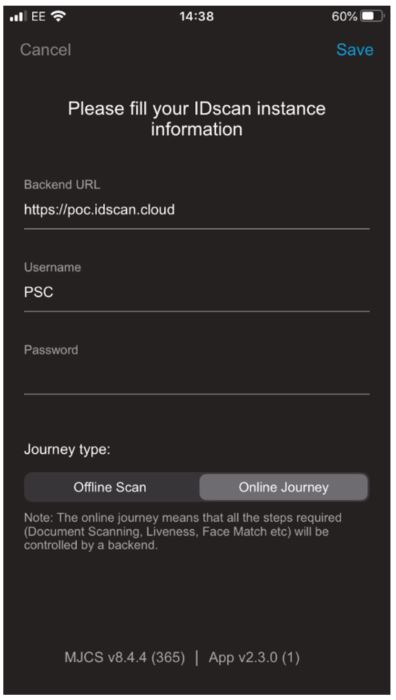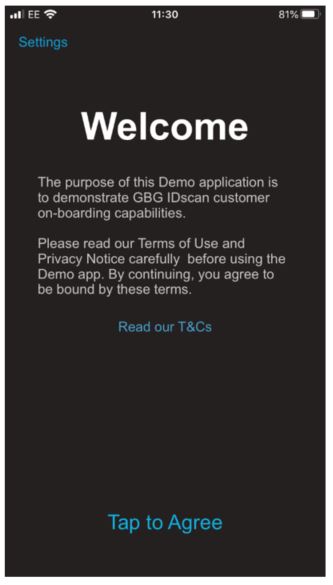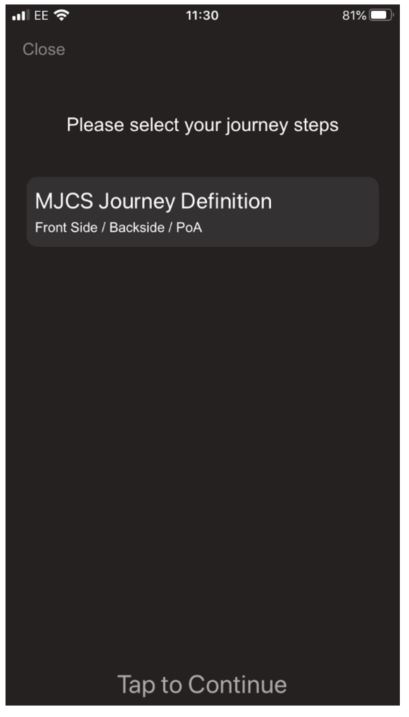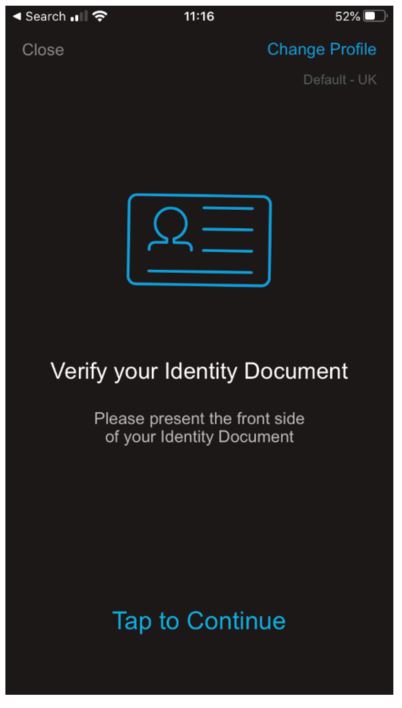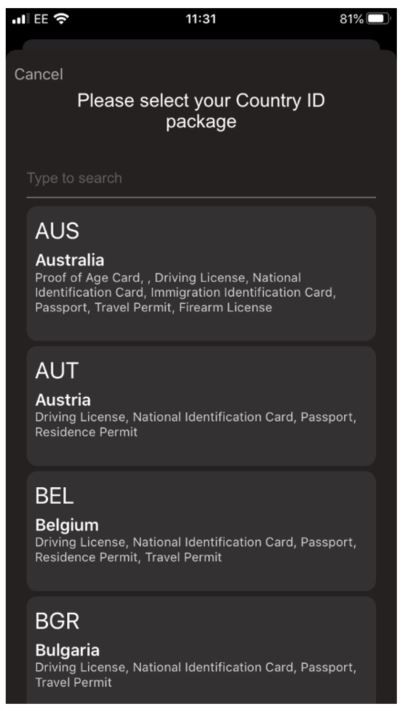After successfully downloading the app, please click on Settings (top)
You will need to enter the POC Server Credentials from the email:
- Backend URL
- Username
- Password
If you do not have these login details, please request them from your Account Manager.
Online Journey
The online journey means that all the steps required (document scanning, liveness, face match etc) will be controlled by a backend.
Offline Journey
The Offline scan represents on-device document processing. The app performs extraction, validation of information from an ID document without calling a backend.
Once you have updated all of the details click Save
You are then presented with our T&C’s.
You can click on the link Read our T&Cs to read all the T&C details or you can click on the “Tap to Agree” link to start your journey.
The screen will now prompt you with a selection of journey definitions please choose the most appropriate.
Journey configuration is set on the backend within Administration Portal, here are some example journeys that can be configured. These will be present on your demo depending on your requirements, if you require further assistance please contact the Professional Services Consultant assigned to assist you.
- Valid ID (front)
- Valid ID (front + back)
- Valid ID (front) + Face match
- Valid ID (front + back) + Face match
- Valid ID (front) + Face match + Liveness
- Valid ID (front + back) + Face match + Liveness
Select the Journey and click on “Tap to Continue”.
Once you have accepted the terms and conditions, you will see the onboarding screen.
You can choose the countries that the App supports through smart capture by clicking on Change Profile (at the top right hand side on the screen), you will then be prompted with any relevant profiles available, the default is UK.
Click on the profile you prefer and it will automatically change to that and you will revert back to the onboarding screen.