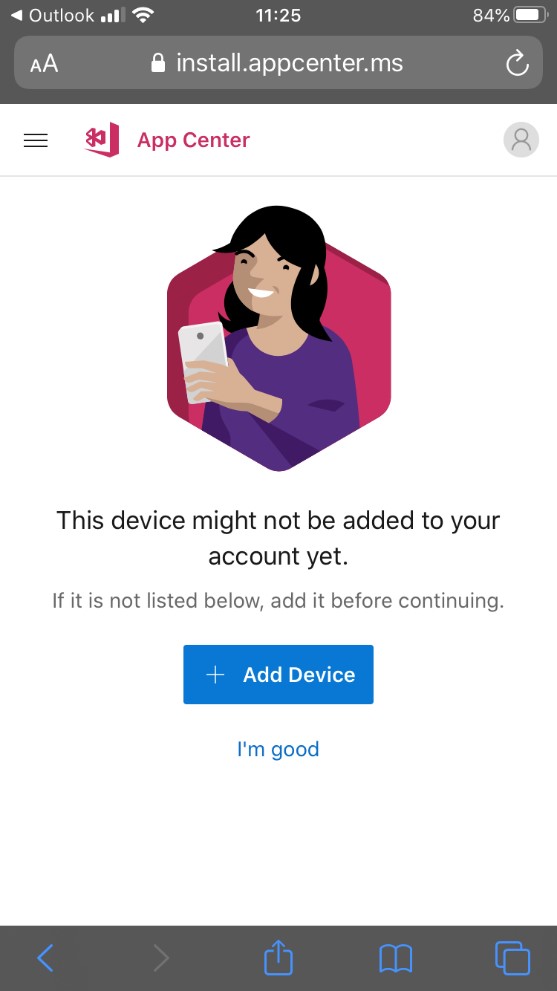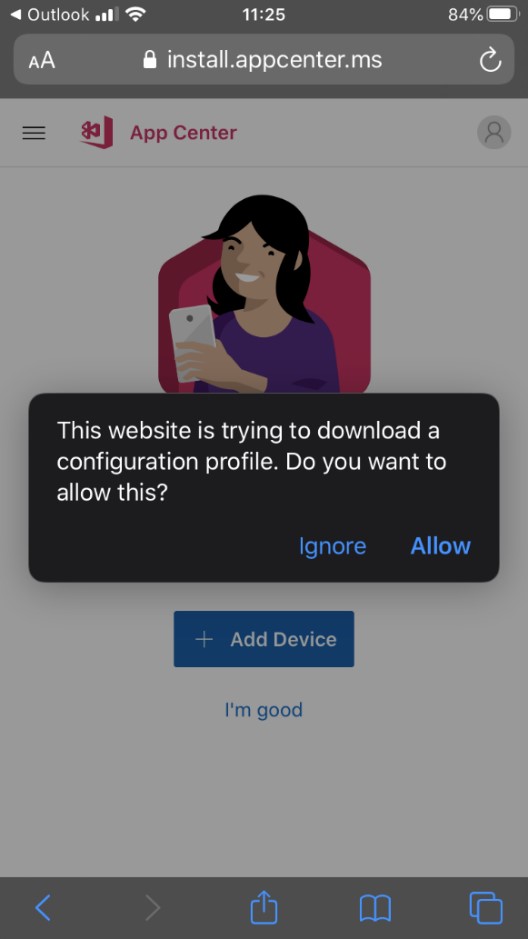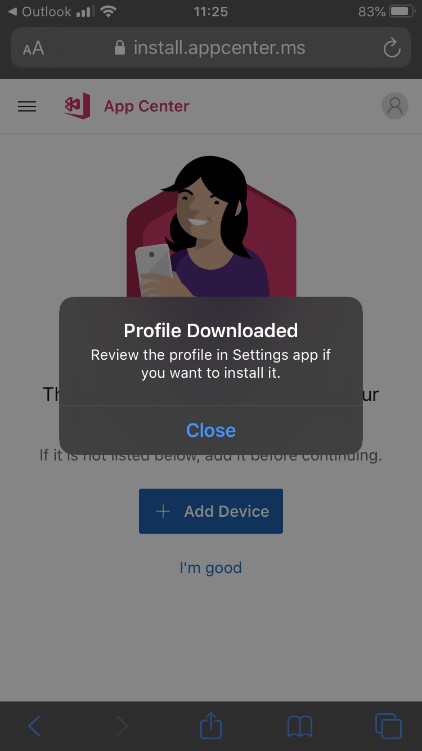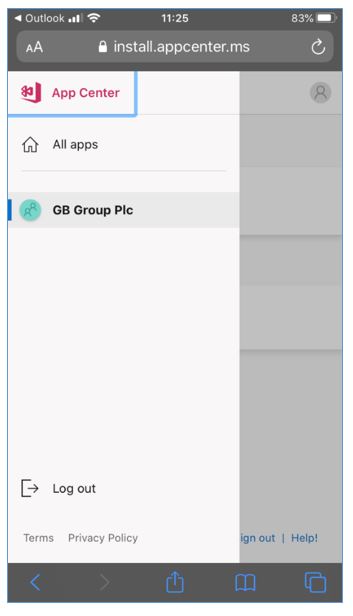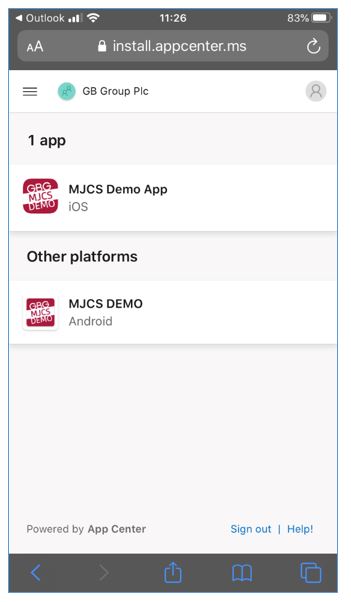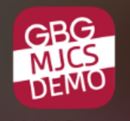If you are using a new device it will need to be added before use the app.
On your device go to https://appcenter.ms/apps or take a photo of the QR code if you have set up your App Center account from a PC.
You will then be given the option to add your device to your App Center account.
Click on Add Device
Click on Add Device
Once the profile has downloaded, Click on Close
If using an iSO device go to your Settings, then Profile and click on the downloaded profile.
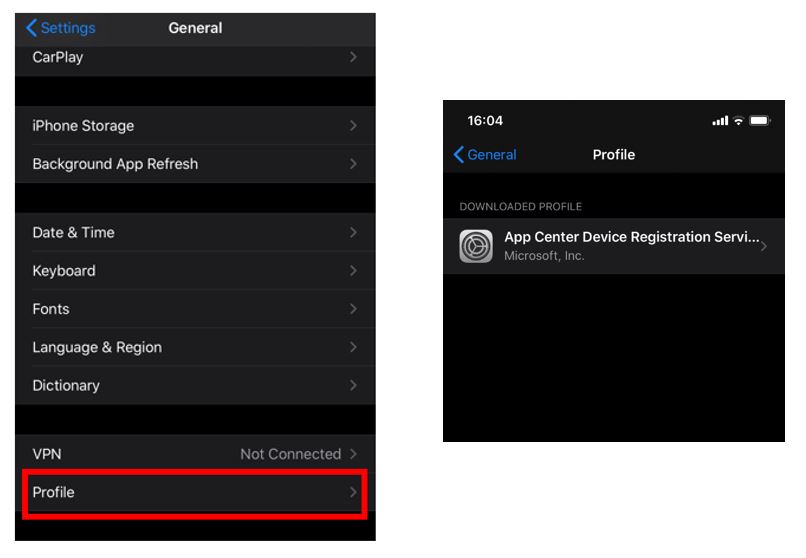
Click on install and then install again to complete the profile download.
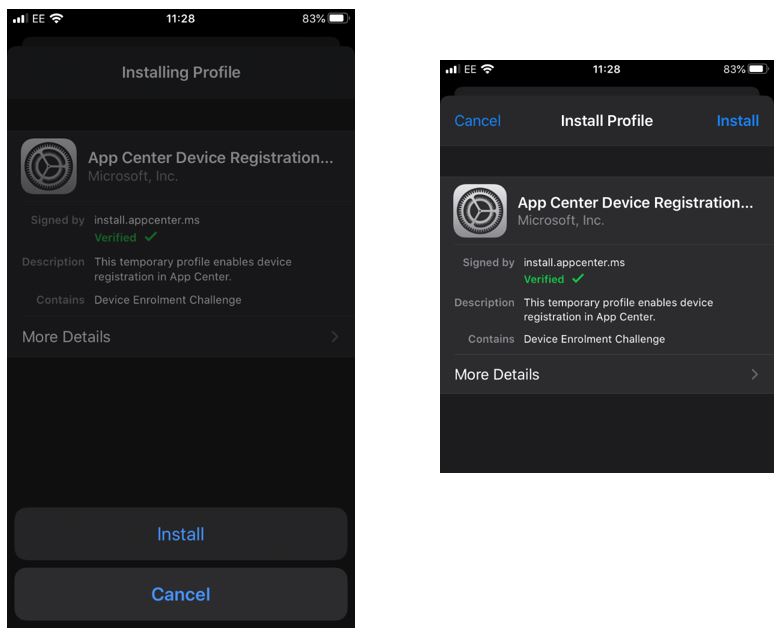
If using an Android device the profile are downloaded automatically so don’t need to do this step.
You will then be re-directed to the App Center install page in order the review the MJCS Demo app for download.
Within the App Center you will need to click on the App Center icon and then GB Group Plc
You then be able to select which version of the app you wish to install iSO or Android.
Once you have selected the correct app version for your device follow the on screen prompts.
Once the app has been installed you will see the new app icon appear
Now that you have completed the installation of the app.