IEOS has the ability to trigger scheduled and on-demand reporting. In order to do this, Administrators must configure the methods of reporting and the location in which reports should be stored. Reports are exported by default, but additional configuration is possible.
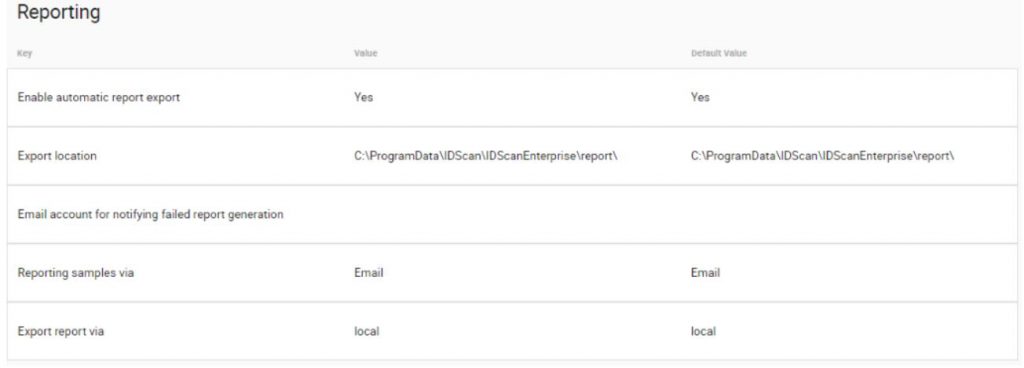
Enable automatic report export – Automatic report export is enabled by default, but this can be configured by simply setting the toggle switch to the “No” position.

Export Location – This section determines the location in which exported reports are stored. IEOS stores all exported reports in the default location, but for compliance and record-keeping purposes, Administrators may want to store these in a different location or a network file storage location.

Email account for notifying failed report generation – Administrators are able to provide a more recognizable email address from which reports can originate. A no-reply email address is supplied by default, but Administrators may want to change this.
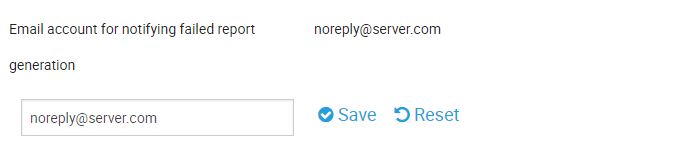
Reporting samples via – Reporting samples can be delivered locally, by email or both. This section allows Administrators to configure their preferred method of report delivery.
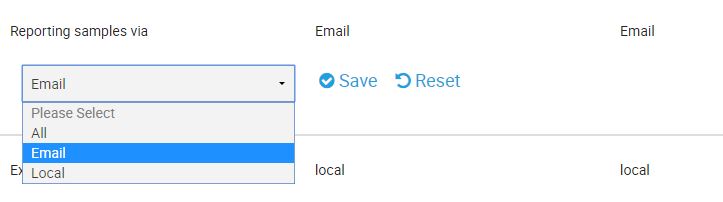
Export report via – By default, all reports are exported locally, but this setting is also configurable by an Administrator. Options include Email, Local and FTP.

You should now be fully set up and configured to start using our product. Should you have any further questions in relation to the Administration Portal configuration settings, please consult your Customer Success Manager or Professional Services Consultant and they will do their best in assisting you.