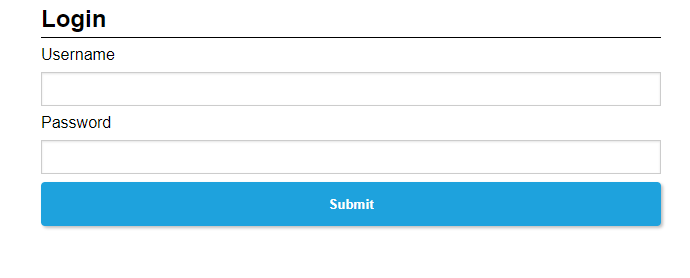Step 1
*If you are installing on existing IIS Server you can skip step one
Setup IIS:
To view IIS setup guide, please navigate here
Setup SSL:
To view the SSL Certificate setup guide, please navigate here
Add your server’s domain to the CORS policy:
Contact GBG support to assist with adding your server’s domain to the CORS policy.
Step 2
Bind SSL Certificate:
In Server Manager select IIS from the left pane (Figure1.1), then right-click on the server you would like to set up the web SDK on (Figure1.2), now select “Internet Information Service (IIS) Manager” from the list
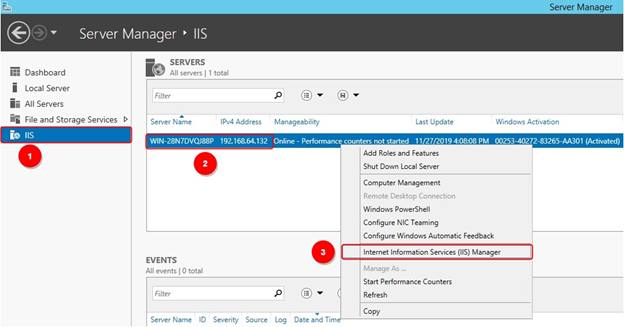
Once IIS Manager opens, you then select the site under “Sites” that you would like to deploy the SDK too. If you have not previously set up SSL for this site, you will need to set up SSL for the site by clicking on binding in the right-hand pane. You will require an SSL certificate.
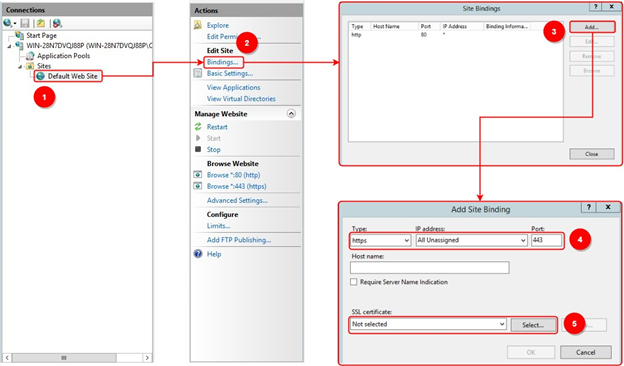
Step 3
Create Web Directory folder:
Create web directory folder to host the web SDK, from IIS Manager select Explore from the left pane, then right-click in the wwwroot directory and select New -> Folder.
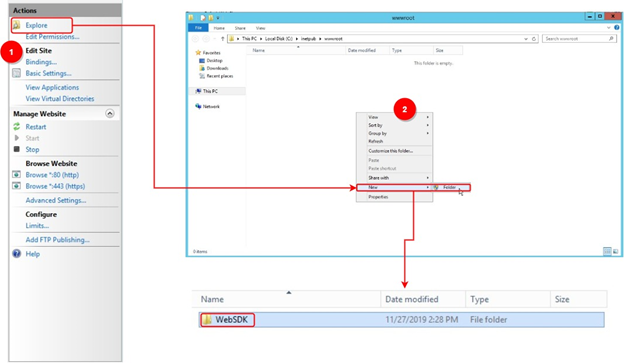
Step 4
Extract Web SDK into the newly created directory:
Right-click on compressed SDK file received from GBG IDscan and select Extract All, select the path to extract the SDK files too and select Extract, you will need to enter the password received from GBG to unlock the compressed file. Select all files except the docs folder (Figure 4.4) and copy and paste the files into the newly created web directory.
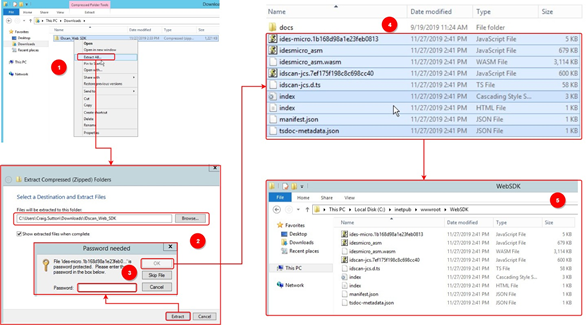
Step 5
Convert newly-created directory into an application from IIS:
Open IIS Manager and right-click on the site that you created the new folder for and select “Refresh”. Now select the newly created directory, right-click and select “Convert To Application”.
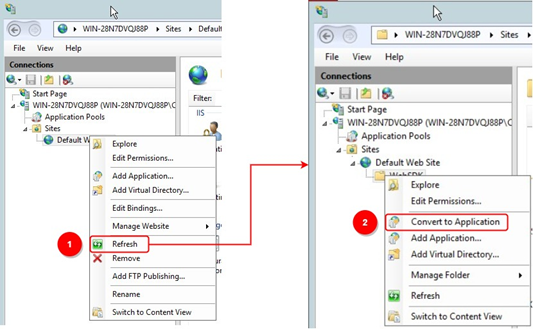
Step 6
Edit SDK index.html file to point to your IDscan Tenant
Open the Web SDK in your HTML code editor, scroll down till you find “backendURL:” and update the URL with your IDscan Tenant URL.
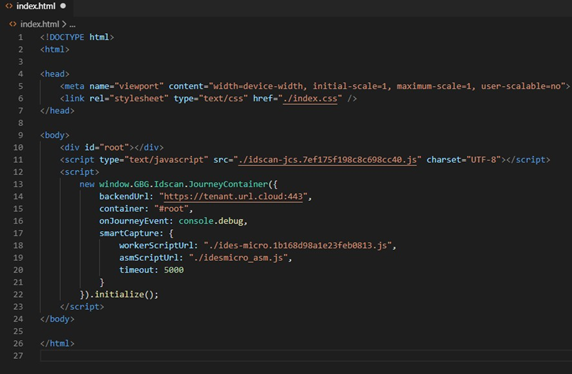
Step 7
Navigate to Web SDK
You can now Navigate to your Web SDK. Remember you need to add the name of the newly created directory to your URL, for example, www.tenanturl/WebSDK/.