Once you have installed the IDscan Face Match Engine and the IDscan Enterprise Onboarding Suite (IEOS) you will need to do a final configuration change.
In your browser search for the following URL: https://(SERVER-URL)/IDScanApp
You should see the following login page:
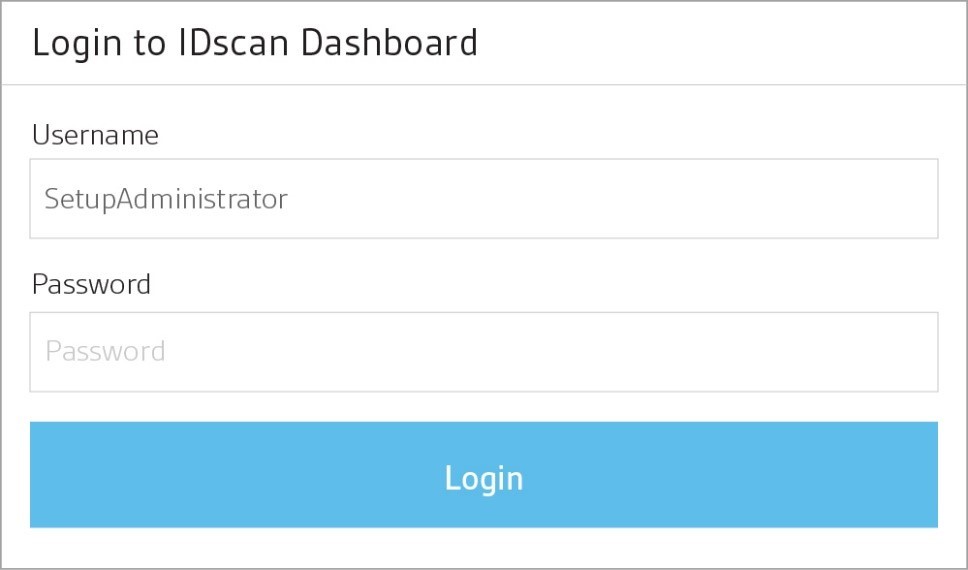
In order to make Face Match a part of your journey workflow, enable this from the Journey Settings on our Administration Portal through our IDscanApp.
To access the journey settings you should enter either the Setup Administrator, which you can find in your Users Management xml file located under the following path:
C:\ProgramData\IDScan\IDScanEnterprise\UsersManagement.xml
Once you have accessed this page, you will be able to see all the credentials needed for every role. Login with the Setup Administrator credentials as shown below
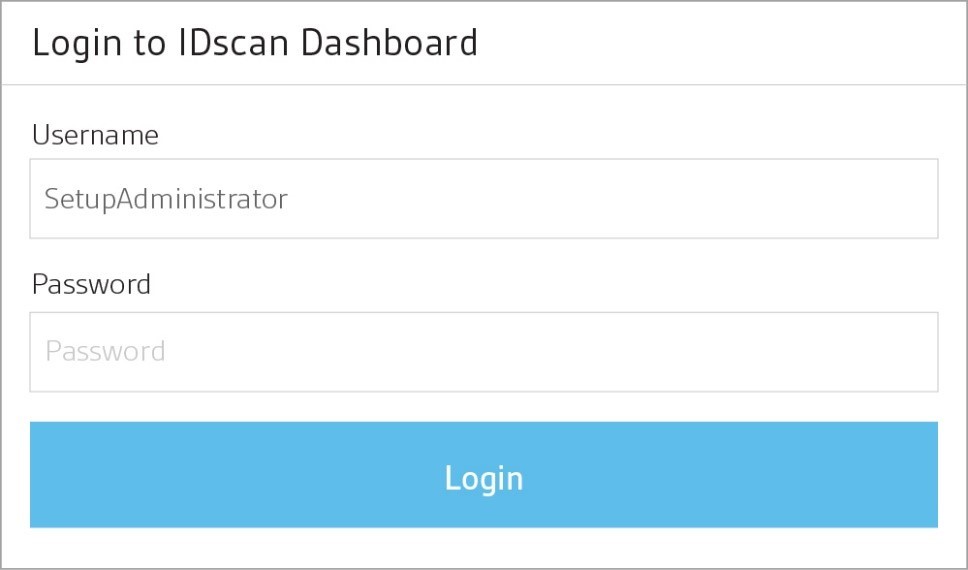
Once logged in, you will be able to see the following dashboard allowing you to ‘Open’ the Administration Portal.
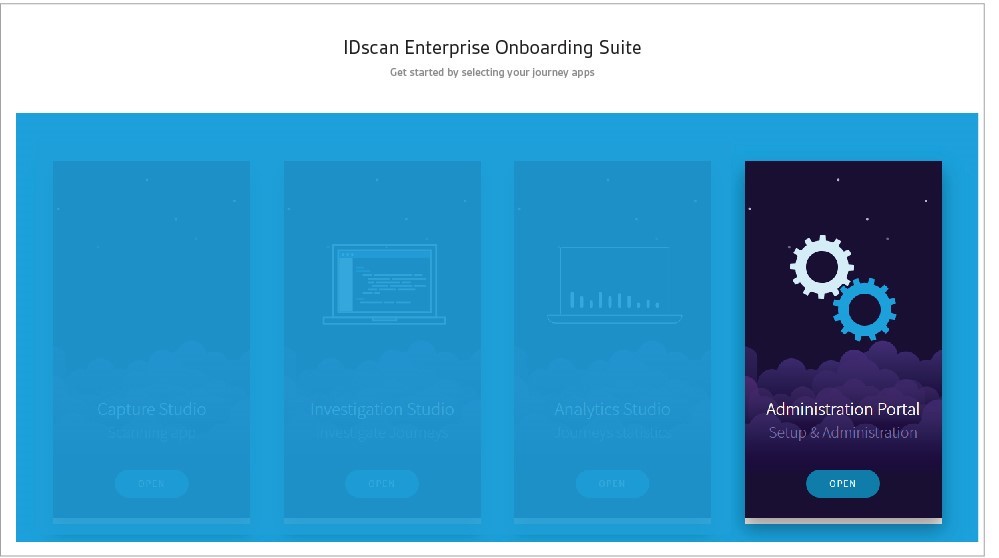
You will see a general journey settings page as shown below:
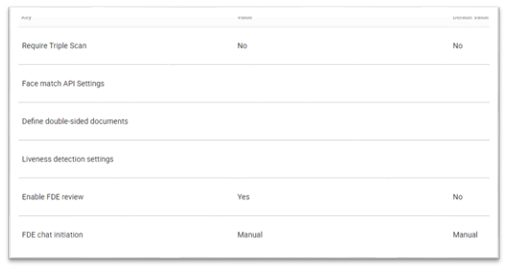
From this settings page, find the key which reads ‘Face match API Settings’. Face match configurations can be updated from this section. “Reset” button removes the values which had been set previously.
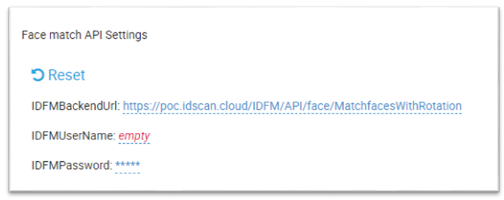
You are now ready and setup to use Face Match in your journey workflow.