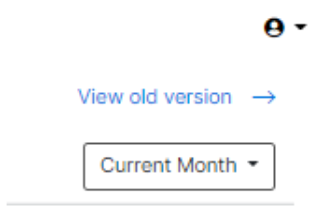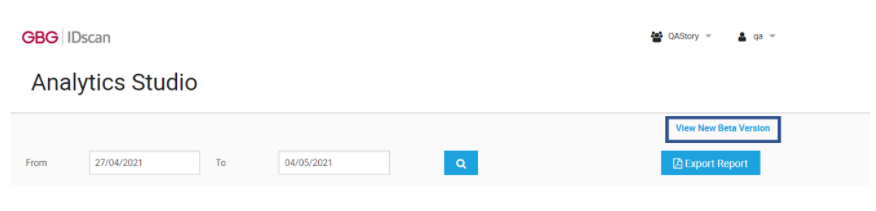The New IDscan Analytics Studio provides you with detailed information with data relating to journeys that have been carried out. You can view data relating to the high level result, individual journey step, document category, channel used and demographics.
The New IDscan Analytics Studio is currently only available for Hosted customers.
Login using an account that is authorised to view the Analytics Studio section
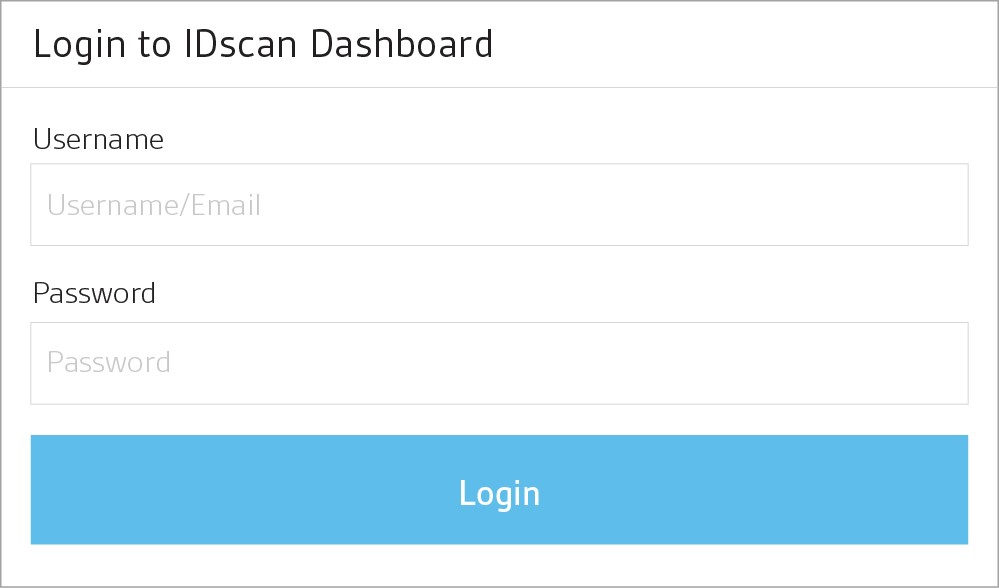
Once you have put in your credentials, role dependent screens will present the user with options.
Click the ‘open’ button on the Analytics Studio icon to start:
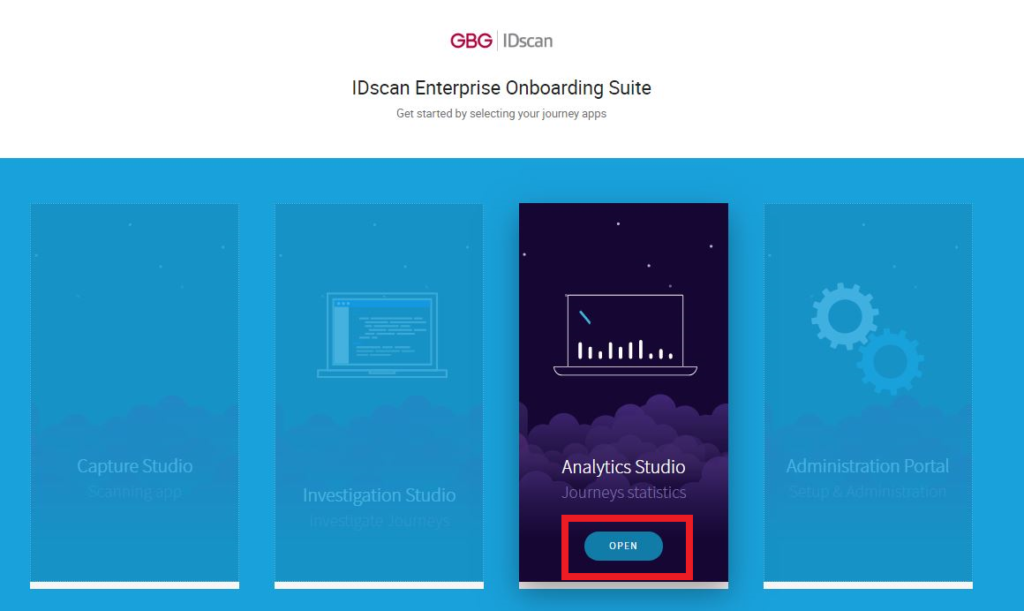
Once you have been navigated to the Analytics Overview page, you will be able to search for journey data according to a specific date by selecting the time period drop down (this will be defaulted to ‘Current Month’). Once the dropdown is selected, you will be able to select from the following date ranges: Today, Yesterday, Last 7 days, Current Month, Last Month and Custom Date Range.
Note: once the time period has been selected, this will be applied to all pages within the Analytics suite.
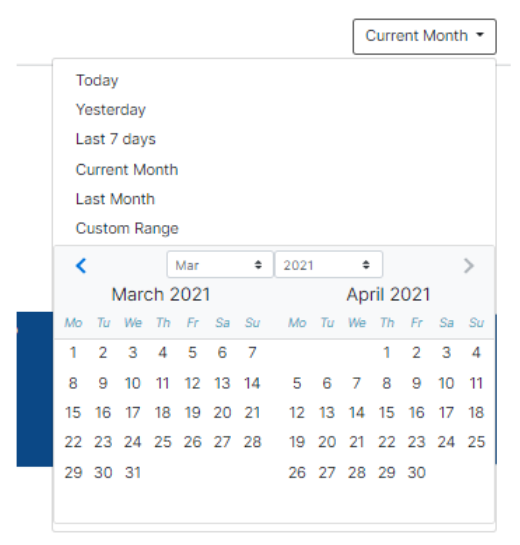
Switch to the Old Analytics
The New Analytics will only display journey data from the production date/time of the 21.4 release. This means that any historical data before this date/time will not be displayed in the New Analytics. To access the old analytics, you need to select the ‘View old version’ button, this will navigate you to the old Analytics Studio. From the Old Analytics, you can then navigate back to the new Analytics by selecting the ‘View new version’ button.