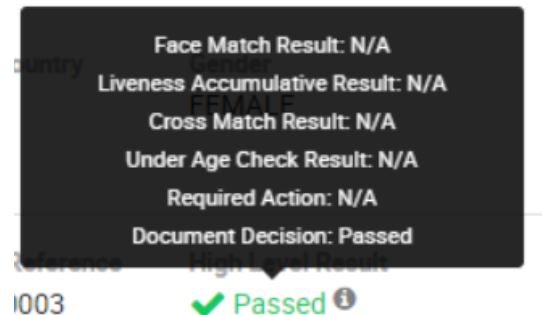If further analysis is required, click on “View Details” button as you can see the below shows the Authentication Checks of the captured document with the four other viewing options such as the Fields View, Image View, Face View and Reference View.
- The authentication checks area includes a list of all the performed security feature checks together with the description.
- Authentication check provides all the fields that are used to authenticate ID documents with a “Check Mark” section of whether the ID holds a risk or not. If the segment parts have a check mark next to it then this means that the particular pattern of an ID card has passed the authentication checks successfully.
- Alternatively, an “X mark” is designated when it fails to authenticate the pattern of the ID card. Users are able to see the failed segment`s name alongside its description in this field as well as the actual segment image of the ID of where it has passed or failed. By clicking on the name the user can see a section of the document called a segment, an example of the Authentication View page is below. You are also shown a photo of each segment part of the ID including its Name, Document Side (Front or Back) and the Description
At any time, you can click on the “Go to Top” button which is displayed on the bottom right of the page. This allows users to go to the top of the page easily instead of needing to scroll up.
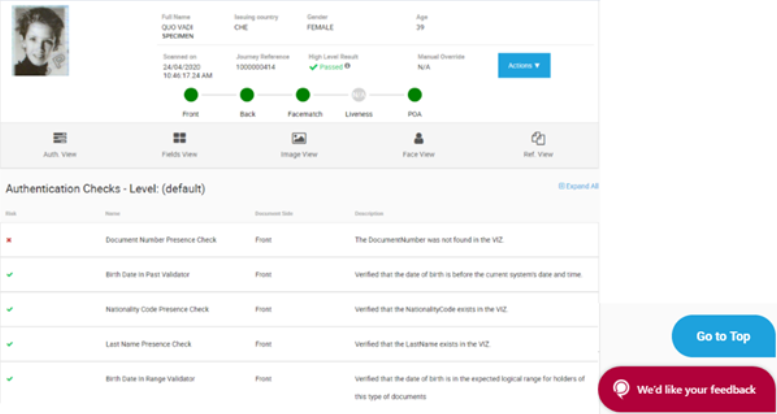
If NFC is configured
If NFC is configured in Admin Portal, then this step will be required in the journey and will be shown in the breadcrumbs as part of the journey steps.
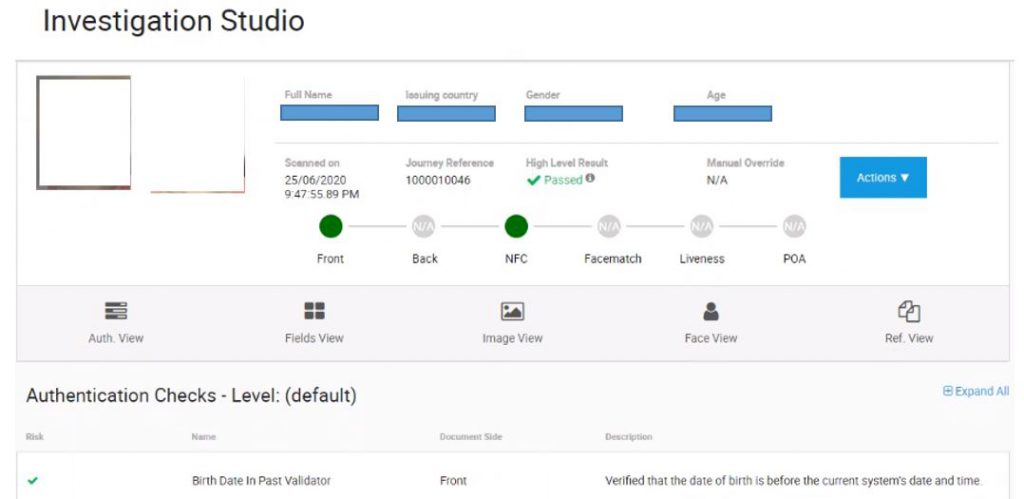
If you hover over the journey steps, the status of the NFC results will be displayed.
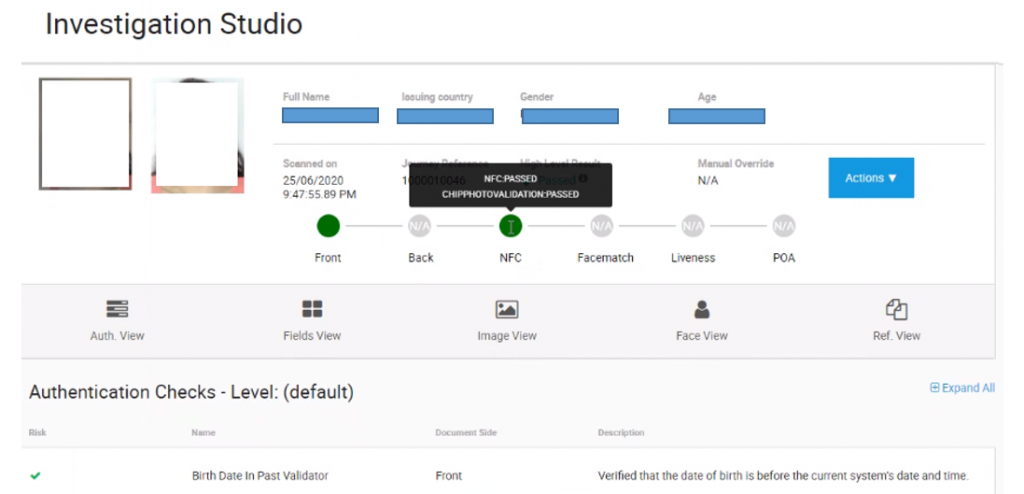
High Level Results
In journey detail view, in High Level Result info box, “Required Action” information will be shown. This information indicates the reason why the journey result comes as “undefined”. For undefined journeys this information shows the step which was required, however not provided.
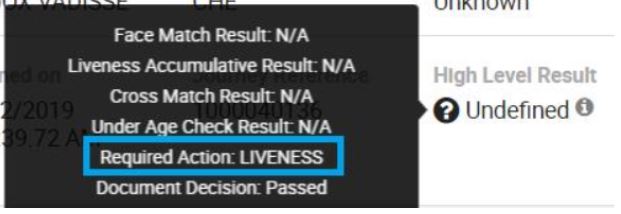
If the journey is not “Undefined” then the value for “Required Action” will be “N/A”.