This section allows Administrators to configure a number of rules that may be applicable to the regulatory requirements under which they operate.
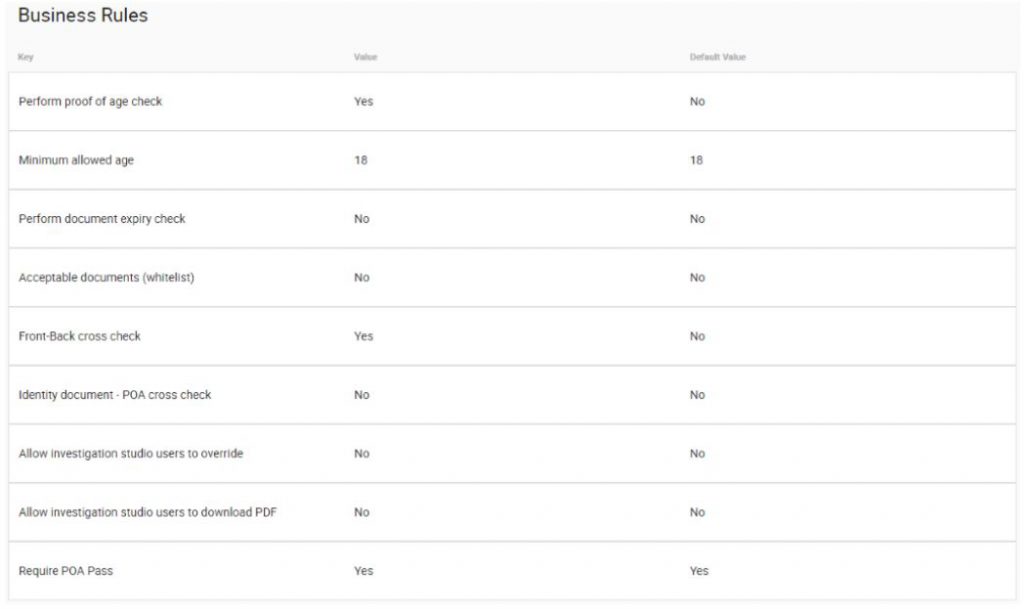
Perform proof of age check – Provides a simple check to determine whether the subject is over the age of majority. This check can be set to either Yes or No.
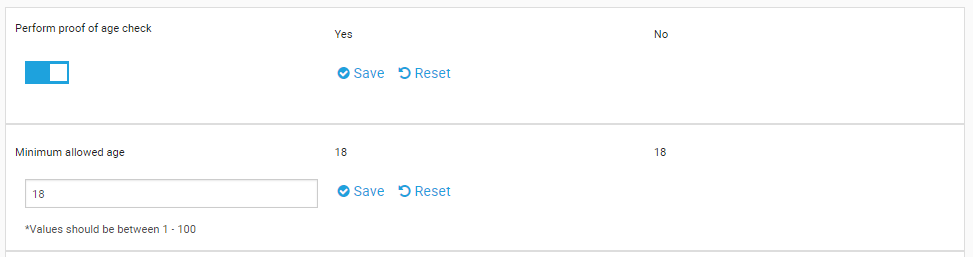
Perform document expiry check – Provides a simple check to determine whether or not the document has expired. This check can be set to either Yes or No.

Acceptable documents (allow list/block list) – Certain documents can be marked as acceptable, despite other configured restrictions. These documents need to be defined by choosing “AllowList” as a policy, which we refer to as the Acceptable Documents list. This features allows to only accept certain type of documents, for example, accept only UK ID’s.
Certain documents can be BlockListed as well. These documents need to be defined by choosing “BlockList” as a policy. This features allows to only blacklist certain type of documents, for example, blacklist only UK ID’s.
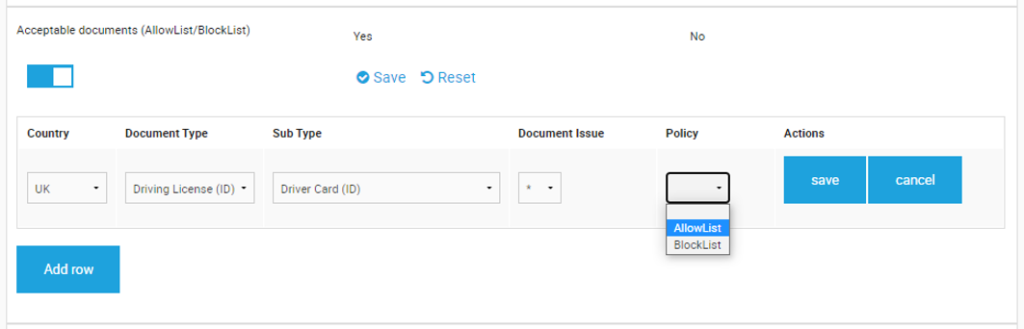
Administrators can define these allow/block lists documents in this section. To include a specific document, enable the Approved/Not Approved Documents list by toggling the switch to the ‘Yes’ position and proceed to define your document by:
– Country
– Document Type
– Sub Type
– Document Issue
– Policy
If the user starts to configure this setting with allow listing first, then the user will be able to add only allow listing the documents, blocklist will not be enabled.
If the first row is for block listing, then allow listing will not be enabled and the user will be able to use block listing only.
Minimum allowed age – Provides a simple check to determine the age which will be considered as a threshold. The value of this check can be between 1-100.
Note: If the underage rule is significantly important for for your company, then the IgnoreScanResult should not be set as true. If the ignoreScanResult is true, then HLR might return as a pass even if the person is not matching with underAge rule, therefore

Perform document expiry check – Provides a simple check to determine whether or not the document has expired. This check can be set to either Yes or No.
If it is yes then “expiry check threshold” will be available to be configured. When the user performs a scan on an expired document and the expiry date of the document is within the threshold then the result will pass the expiry check.
When the user performs a scan on an expired document and the expired date is outside the threshold, then the result will be expired
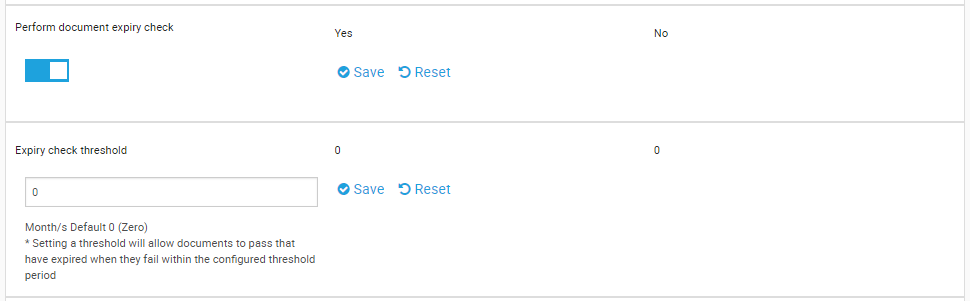
Acceptable documents (whitelist) – Certain documents can be marked as acceptable, despite other configured restrictions. These documents need to be defined in a whitelist, which we refer to as the Acceptable Documents list. This feature allows to only accept certain type of documents, for example, accept only UK ID’s (whitelisting).
Certain documents can be blacklisted as well. These documents need to be defined by choosing “blacklist” as a policy. This feature allows to only blacklist certain type of documents, for example, blacklist only UK ID’s (blacklisting).
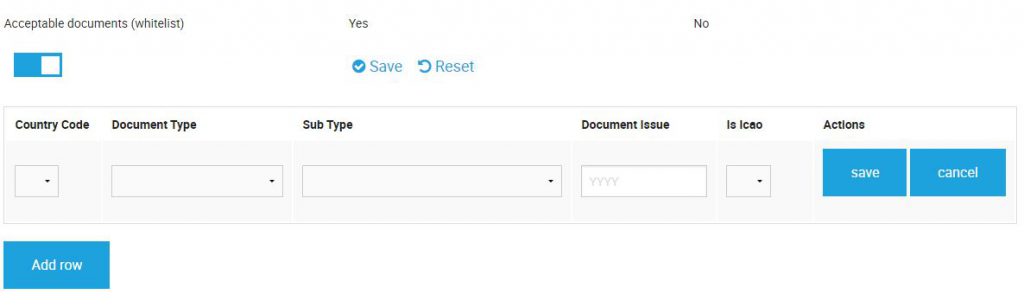
Administrators can define these whitelisted documents in this section. To include a specific document, enable the Approved Documents list by toggling the switch to the ‘Yes’ position and proceed to define your document by:
– Country Code
– Document Type
– Sub Type
– Document Issue Date
A document can further be defined as an ICAO (The International Civil Aviation Organization) compliant.
Front-Back cross check – This setting allows Administrators to enable/disable the cross checking of documents to allow for field-specific checks to take place.

Note: This setting works in conjunction with the double sided documents configuration highlighted earlier in this document.
Identity document – POA cross check – When enabled, the Identity Document – POA cross check attempts to match two addresses – the first extracted from the Identity Document scanned in the initial step of the journey, and any potential address information extracted from the Proof of Address Document.
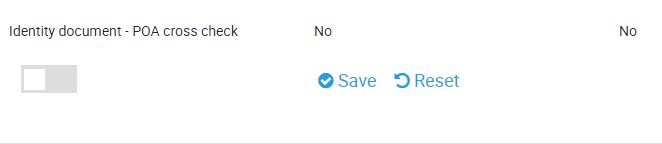
Note: This check requires high quality extraction of the Address data from the Proof of Address Document, which is not guaranteed. This check is therefore offered on a ‘best effort’ basis.
Allow investigation studio users to override – This check allows Investigation Studio user an ability to override the journey. This check can be set to either Yes or No.

Allow investigation studio users to download PDF – This check allows Investigation Studio user an ability to download PDF report. This check can be set to either Yes or No.

Requires POA Pass – When enabled, then the POA result will affect the High Level Result. Otherwise, HLR will be calculated regardless from the POA outcome. This check can be set to either Yes or No.
