If you are using an Oracle Database then it is just as simple as the above configuration for MSSQL. Start by connecting to your database engine as shown below:
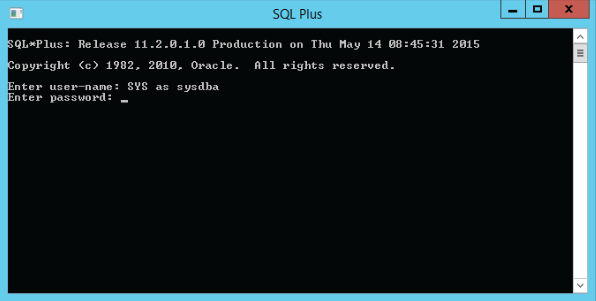
You would then have to create a user called ‘Core’ with the script below and also shown.
CREATE USER CORE IDENTIFIED BY {Type your password here}
DEFAULT TABLESPACE "USERS"
TEMPORARY TABLESPACE "TEMP";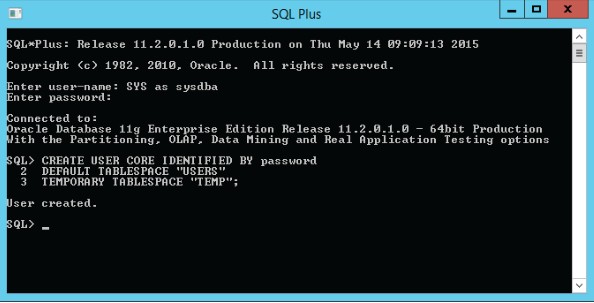
Carry on by ‘Granting’ “DBA” role to “CORE” user with the script below also shown:
GRANT "DBA" TO CORE;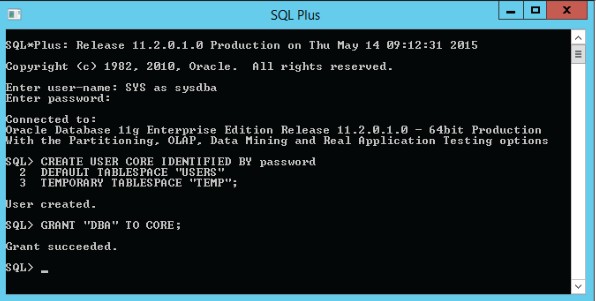
Then connect to your database with the ‘CORE’ user:
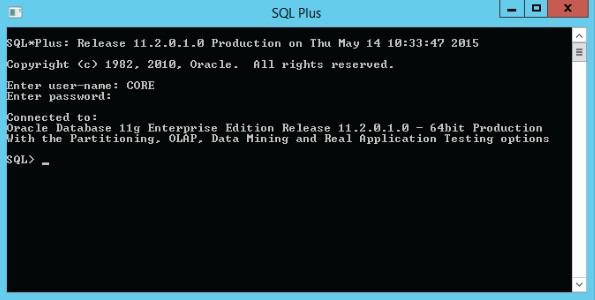
Run the database creation script:
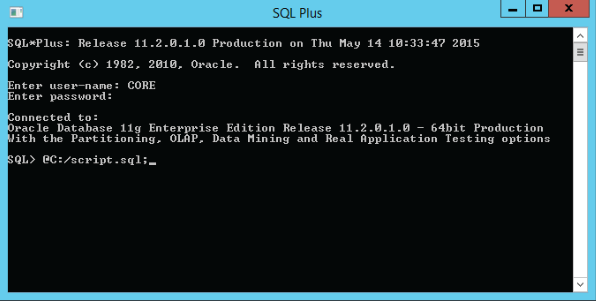
Open the configuration file which is at ‘WebsitePhysicalPathIDscanEnterpriseSvcWeb.Config’ or for example shown below:
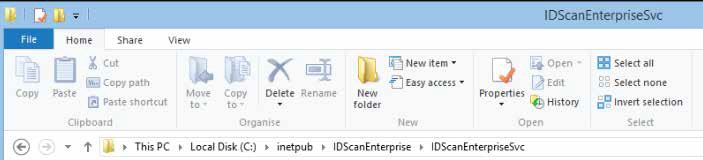
Find the nodes below and write your connection string to “value” attribute in “DBConnectionString” node.
<add key="DBConnectionString"value="DataSource=(DESCRIPTION=(ADDRESS=(PROTOCOL=TCP) (HOST={HostAddress})(PORT={PortNumber}))(CONNECT_DATA=(SID={DatabaseName})));
User Id={Username};Password={PWD}" /> <add key="DBProvider" value="Oracle" />