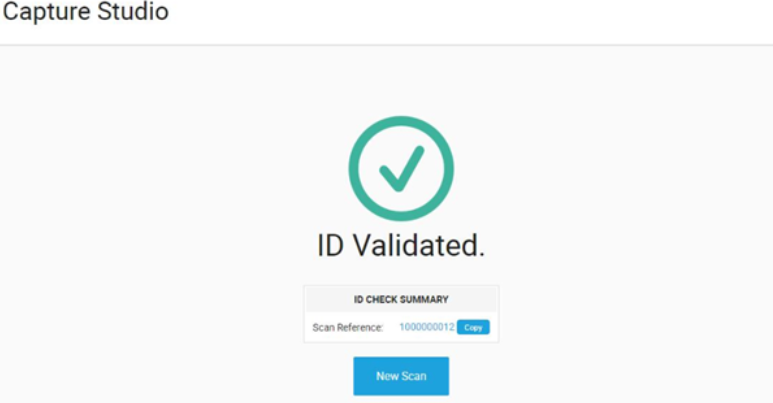Welcome to the GBG IDscan Capture Studio Guide. This will show users how to select a journey and upload an image to process.
Login using an account that is authorised to view the Capture Studio section:
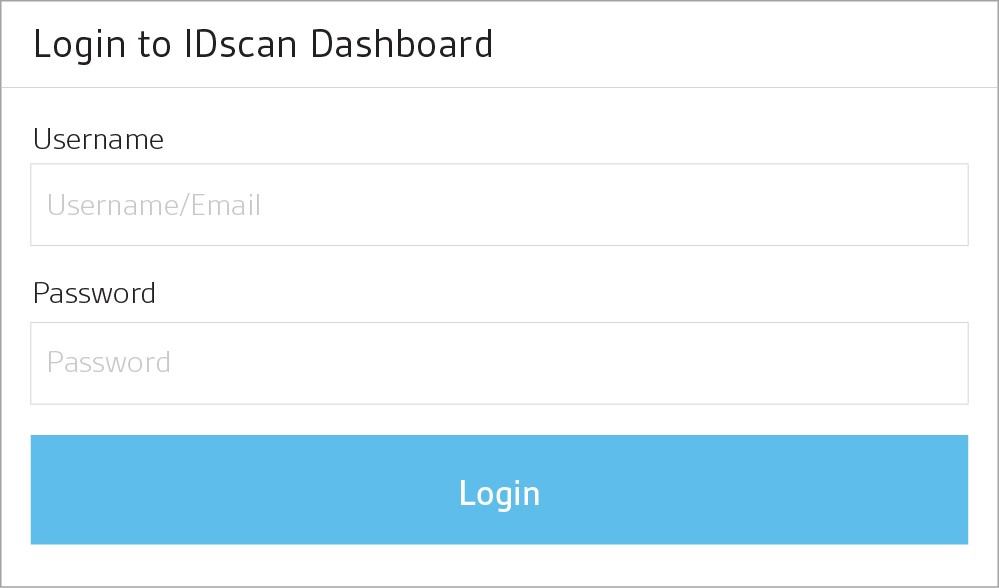
Once you have put in your credentials, role dependent screens will present the user with options.
Click the ‘open’ button on the Capture Studio icon to start:
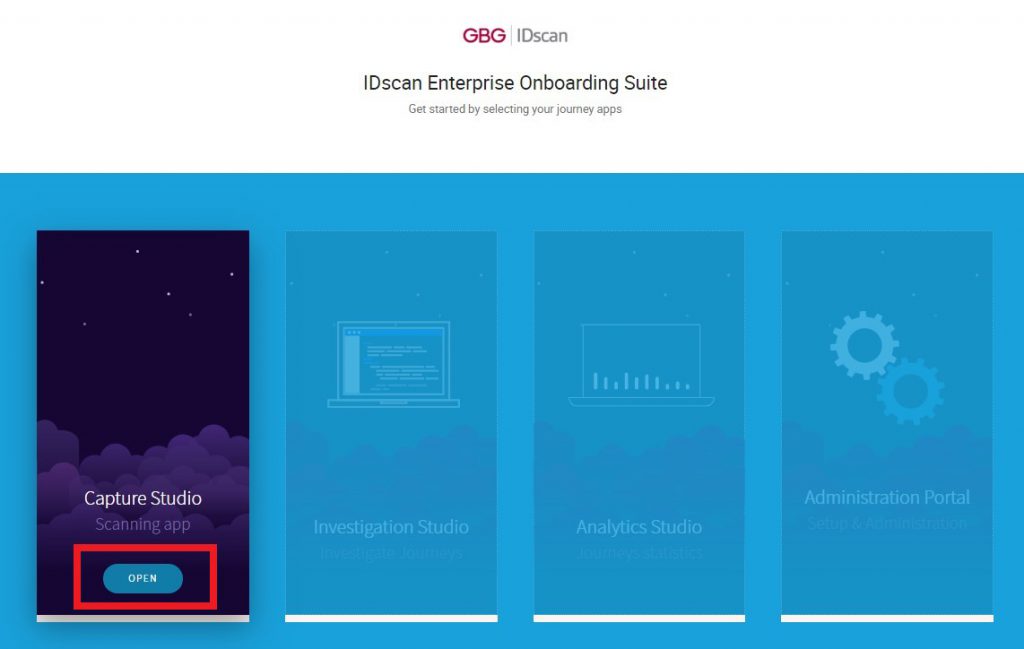
Capture Studio Journey Definition Selection
If there is more than one Capture Studio Journey Definition, you will need to select the Journey you wish to proceed with:
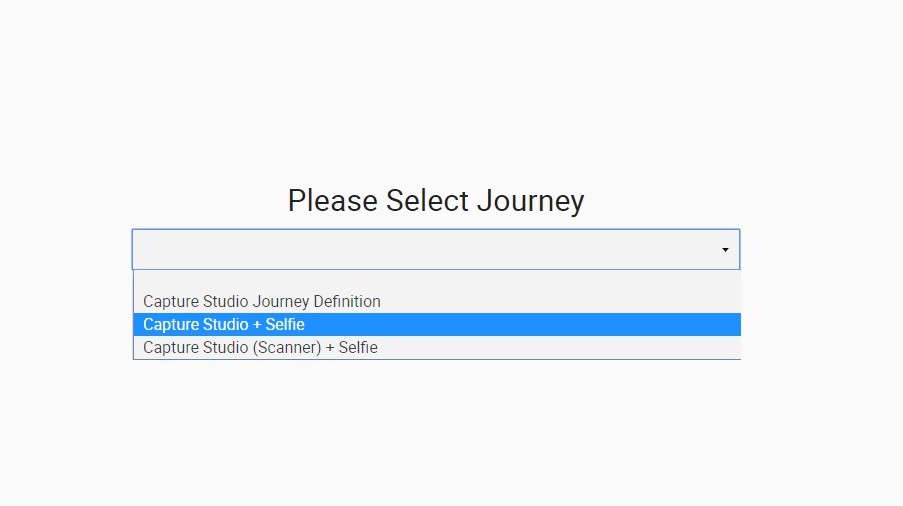
Once you have selected the Journey you wish to proceed with click “select”:
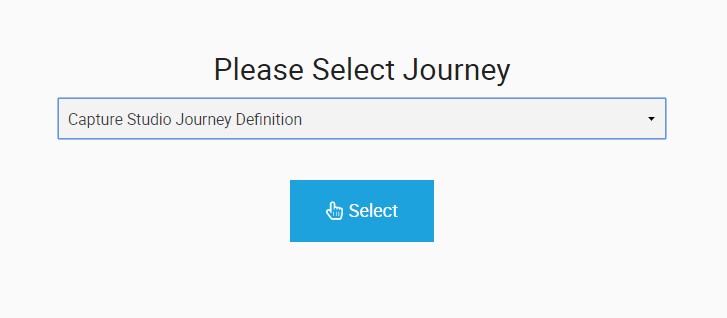
Once you have selected the Journey you wish to proceed with click “select”.
If there is only one Journey set up you will be taken straight to the Upload ID document screen.
Upload ID document screen
Click on “Choose a document” and find the document you wish to be uploaded:
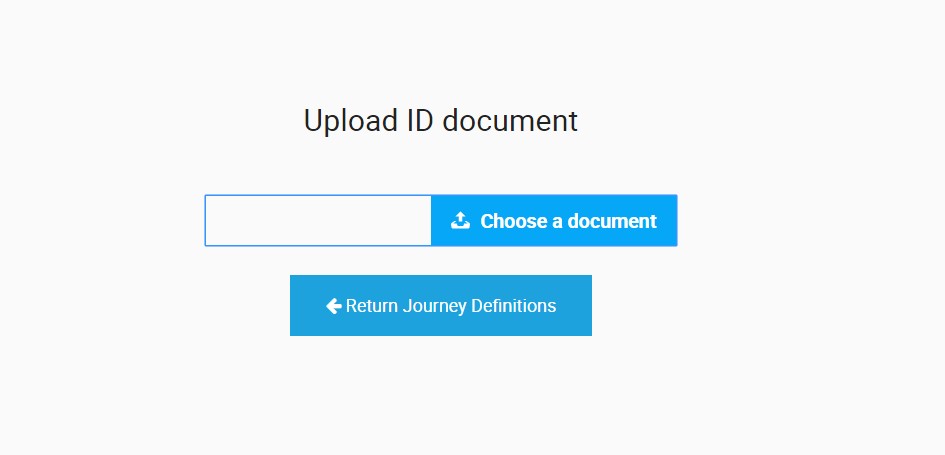
If you have selected the wrong Journey could can use the “Return Journey Definitions” to return to the previous screen and select a different Journey.
Once you have selected the document you wish to process click “Upload” to process the document:
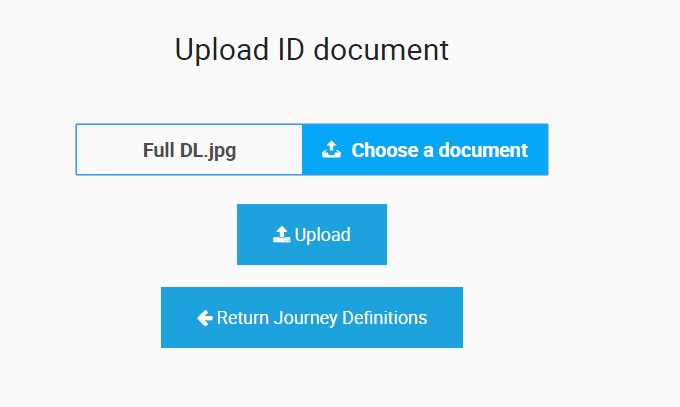
Results
Once the document has been processed you will be shown the results summary.
User will be able to navigate to journey details directly by clicking the journey reference number, if they have Investigation Studio permissions.