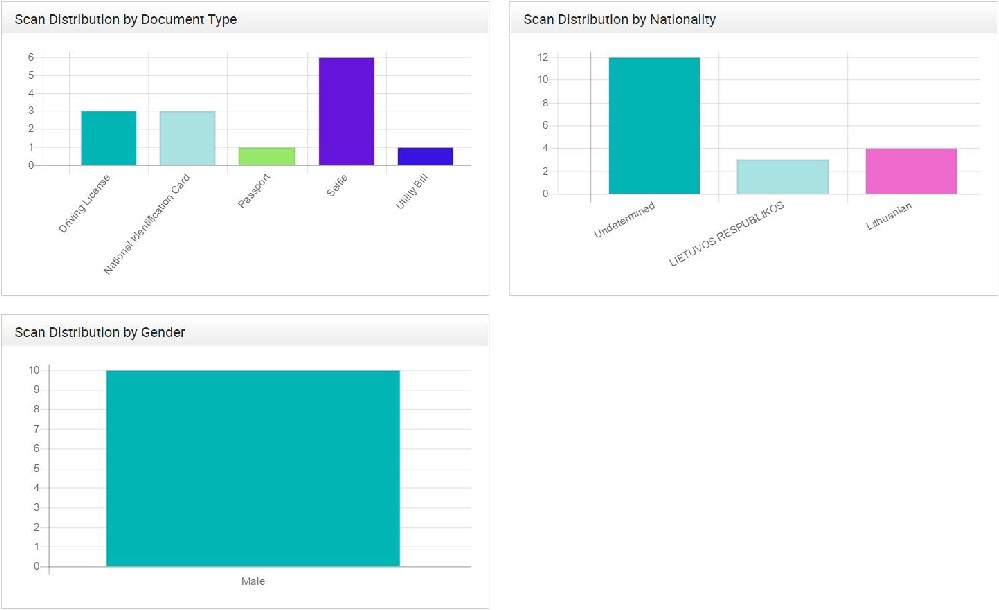The IDscan Analytics Studio provides you with detailed information about the Report Date Range, Total number of scans (with and without retries), Scan Distribution by Outcome including the total number of Passed, Expired, Refer, Not Accepted, Not Supported and Undetermined scans.
Login using an account that is authorised to view the Analytics Studio section

Once you have put in your credentials, role dependent screens will present the user with options.
Click the ‘open’ button on the Analytics Studio icon to start:
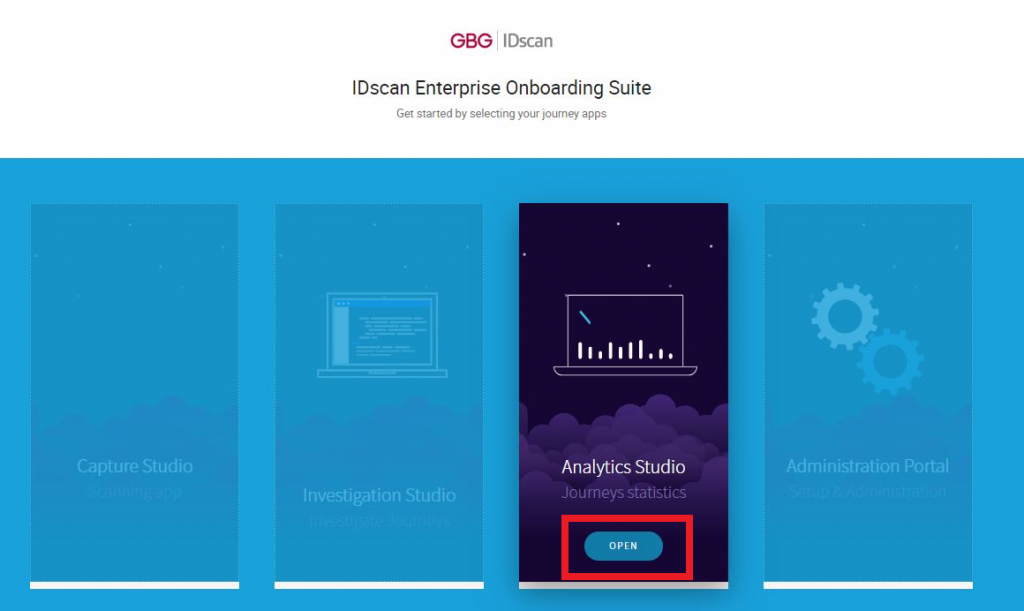
Searching
Once you have opened the Analytics Studio tab, you will be able to search for your scans according to a specific date and you will be presented with the total number of journeys, the average age and the average processing time (in seconds) as shown below.
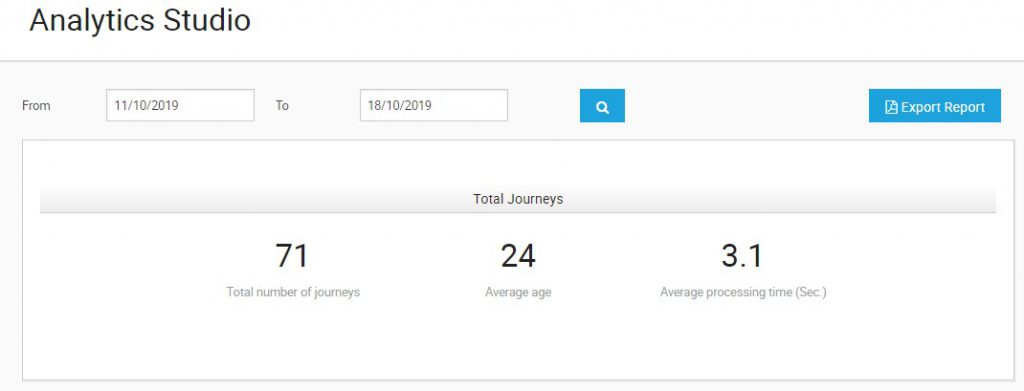
You also have an ‘Export Report’ tab on the right hand side of the search area, which is a simple click to download the report in PDF format onto the ‘Downloads’ folder on your device, for you to keep or investigate an occurrence in your scans, if you do not want to search for those specific dates constantly.
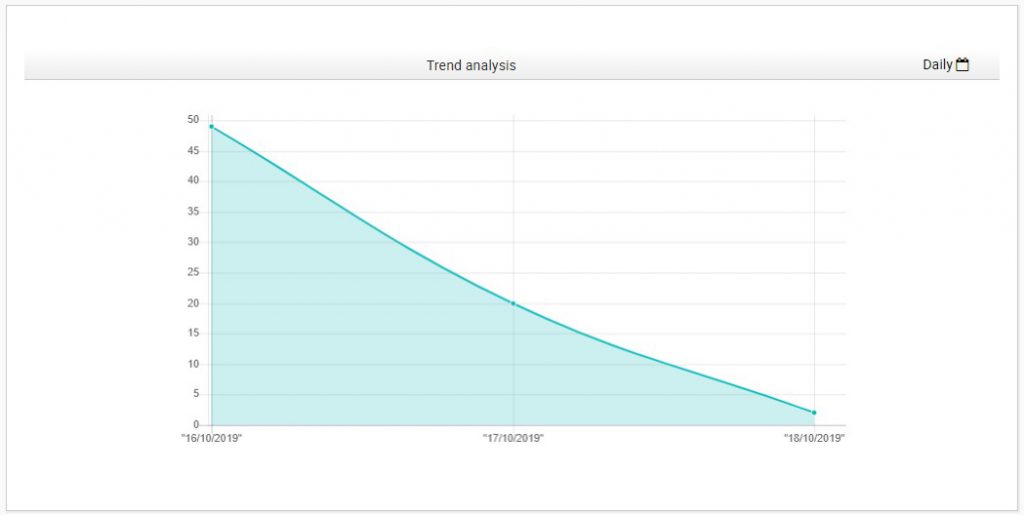
Journeys by outcome
The Journeys by outcome chart, as shown below, is colour-coded in terms of the scans results such as:
Pass, Refer, Not Supported, Not Accepted, Expired and Undetermined.
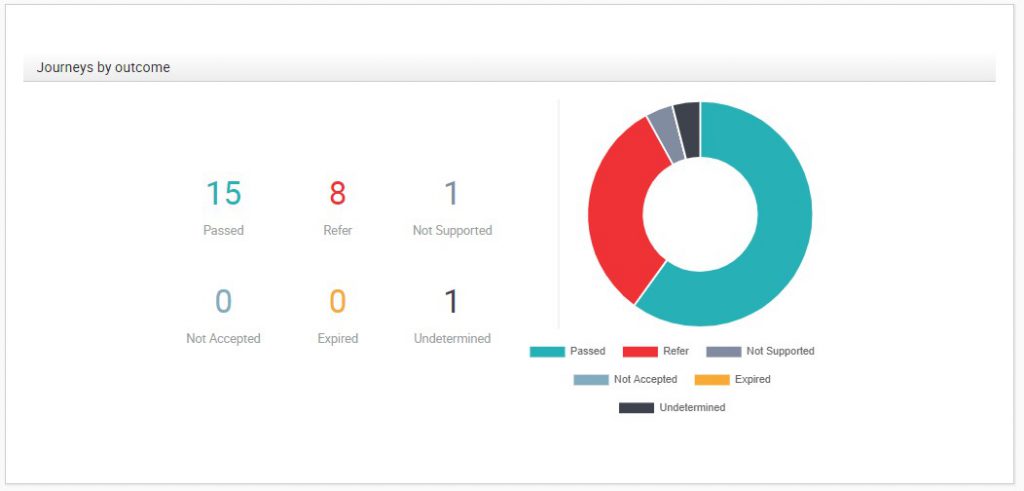
When you scroll down the page, the last chart will be in the format of a bar chart. Three different bar charts will be displayed showing: Scan Distribution by Document Type, Scan Distribution by Nationality and Scan Distribution by Gender.
- Scan Distribution by Document Type: this shows the document types such as Driving License, National Identification Cards, Foreigner Identification Card, Residents Permit, Unknown, Passport, Selfie (if Face Match is enabled), and Utility Bill (if A4 is enabled).
- Scan Distribution by Nationality: this will show the general Nationality of the documents you have scanned i.e. which Nationality the document belongs to: UK, Undetermined, French, or Lithuanian etc.
- Scan Distribution by Gender: this will show the gender of the persons document scanned; Male, Female, or could be Undetermined (if the gender could not be extracted).
These factors are combined to give you detailed information about scanned documents history as can be seen in the following Figure: